Calendar for Jira Cloud
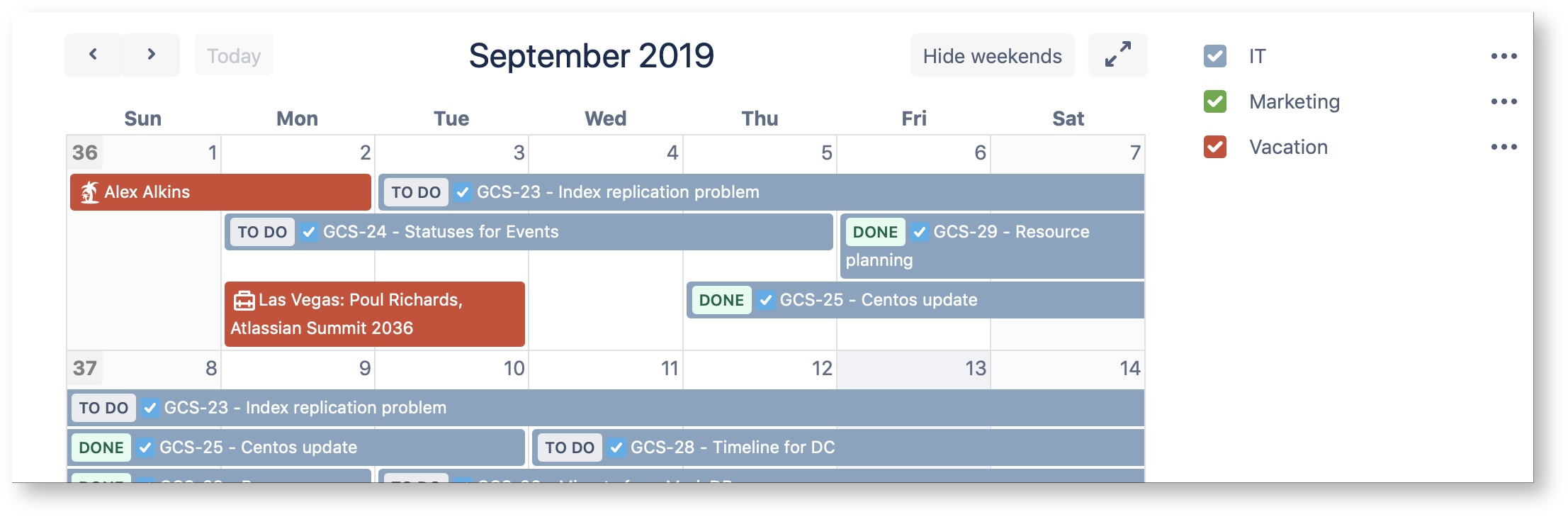
It often happens that you have a lot of data on your calendar. There are 2 ways to highlight the required data slice by criteria: Quick filters and conditional colors.
This post is about colors. Unlike quick filters, data that does not match the required condition does not disappear anywhere when using conditional colors.
Conditional colors color those tasks that match the pre-configured condition.
For example, we need to mark all tasks with the Highest priority in bright red.
Click, Manage conditional colors:
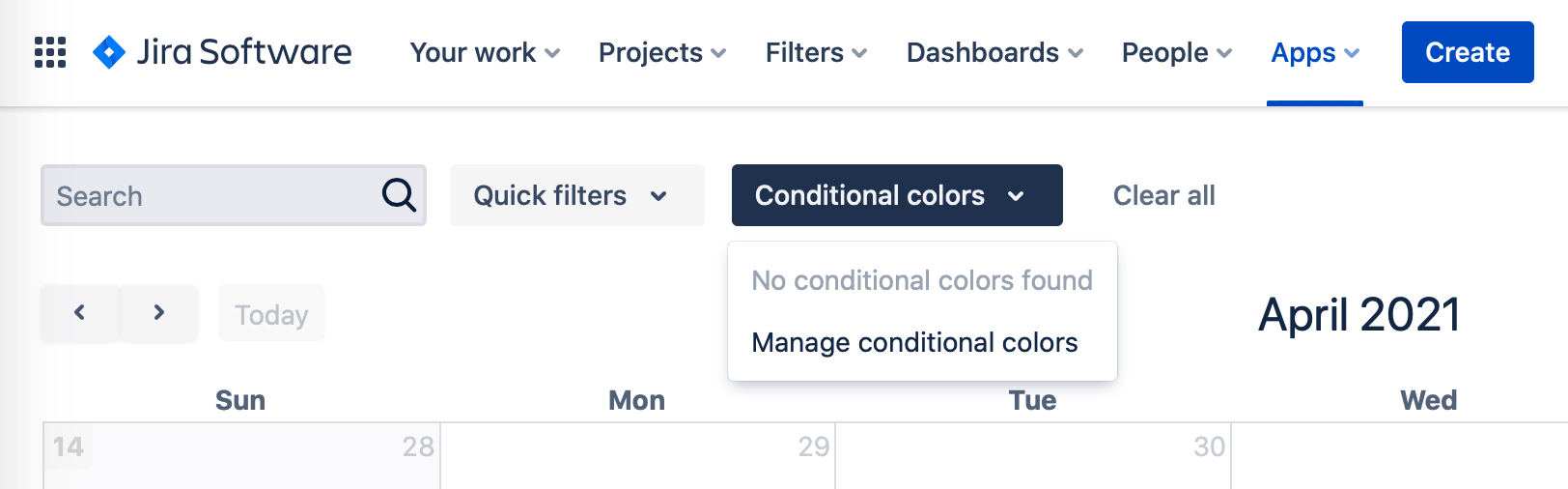
Next, select the necessary condition. Priority = Highest. You can choose any name for the color that suits you.
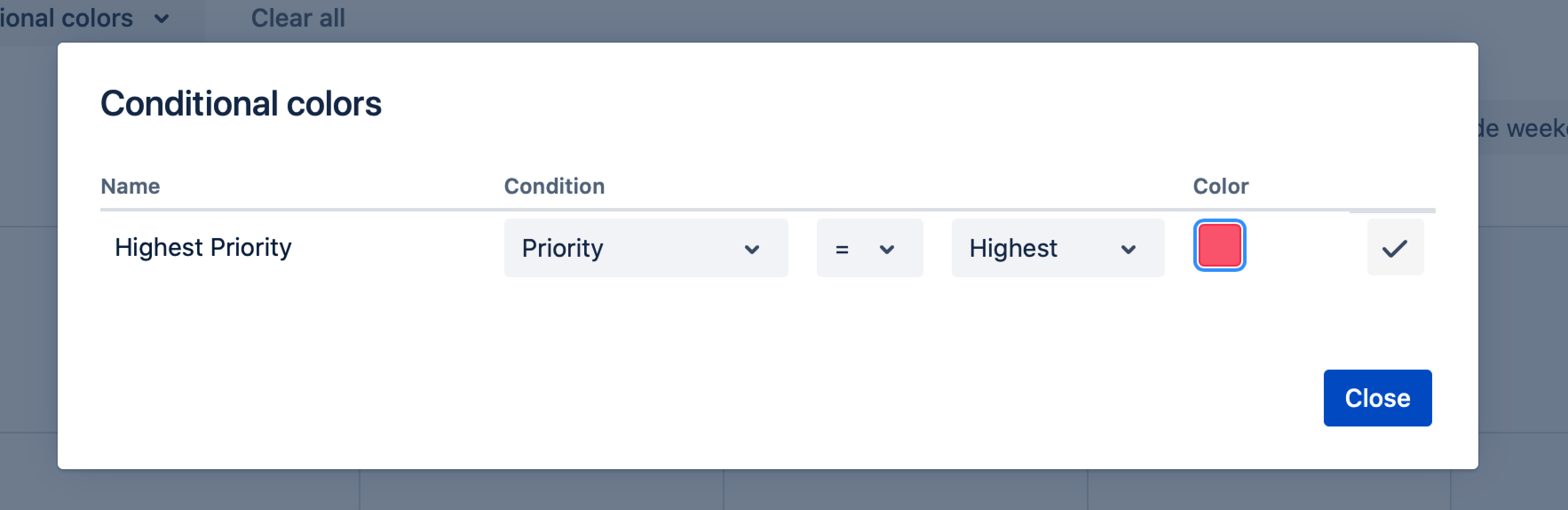
Many popular fields conditionals are available for staining. They all work with operators:
= exact match
!= exact mismatch
~ approximate match
Why not JQL expression? In most cases, a sloppy expression would slice data very, very slowly on the calendar. The color configurator is clear and simple, and we will constantly expand it upon the request of our clients.
Click on the checkmark icon to create a filter
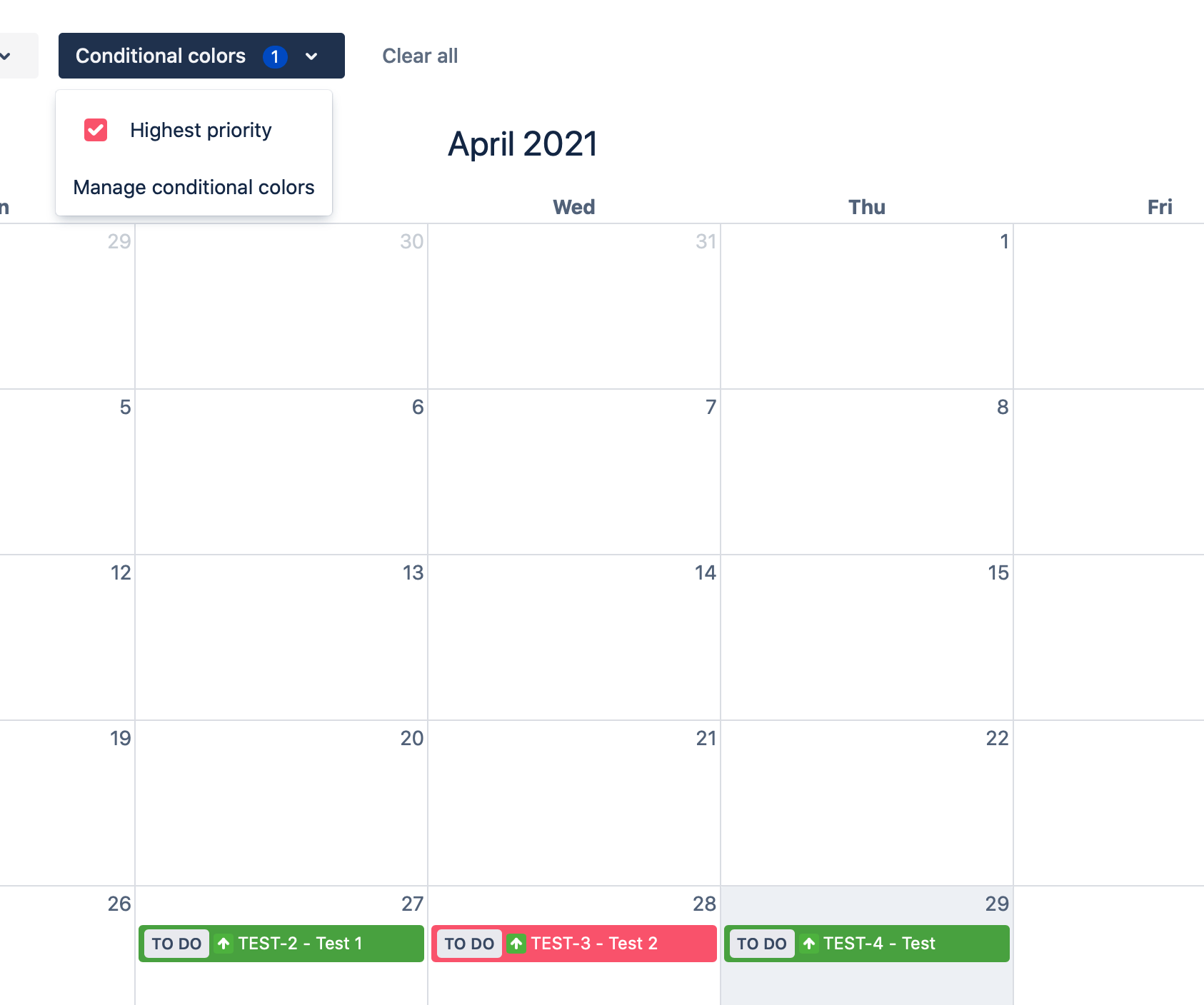
To use conditional color, mark the checkbox. All tasks matching the condition will be colored in the specified color.